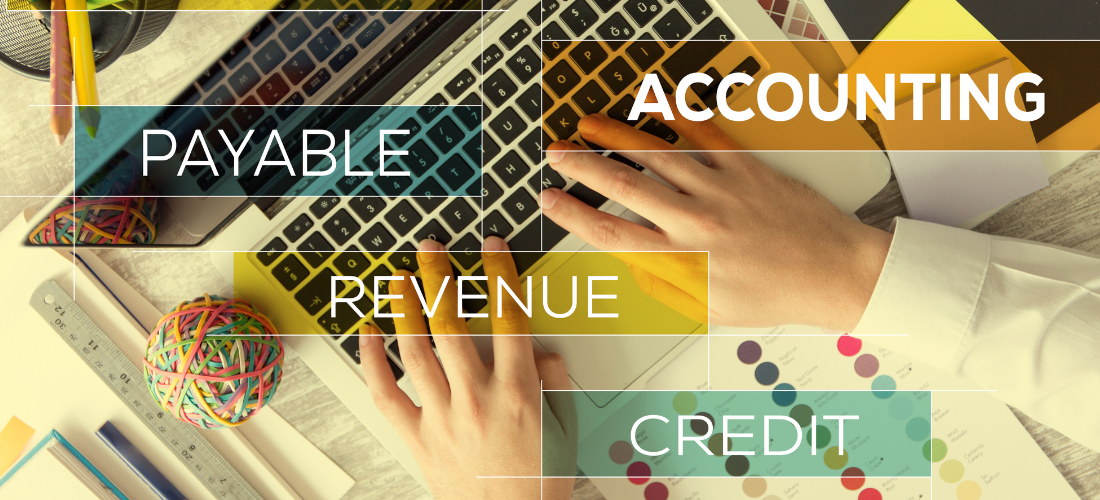Key Takeaways
-
Discover smart ways to optimize your warehouse layout using SAP WM
-
Learn how to use storage types, bins, and strategies effectively
-
Speed up picking, reduce travel time, and improve space utilization
-
Helpful for both small and large warehouses
-
Real-time optimization = smoother operations and happy customers
What Does “Warehouse Layout” Mean in SAP WM?
In simple terms, your warehouse layout is how you organize your storage — shelves, zones, racks, bins — everything!
In SAP WM (Warehouse Management), your layout is digitally mapped using:
-
Storage types – broad areas (e.g. bulk, rack, picking zone)
-
Storage sections – sub-areas within a storage type
-
Storage bins – smallest physical unit (e.g. rack row A-bin-03)
-
Storage units – actual goods placed in bins (e.g. one pallet)
Optimizing this layout ensures smooth material flow, fast picking, and better inventory tracking.
Why Optimize Layout in SAP WM?
Because the way you organize your warehouse directly affects:
-
Order fulfillment speed
-
Worker productivity
-
Inventory accuracy
-
Cost efficiency
With SAP WM, a smart layout reduces wasted time, overcrowding, and misplaced stock.
Smart Tricks to Optimize Warehouse Layout in SAP WM
Here are some real-world tricks that work well in SAP WM:
| Trick | How It Helps |
|---|---|
| Use Storage Type Indicators | Separates fast movers, bulky or fragile goods by zone |
| Apply Putaway Strategies | SAP suggests best bin for each item automatically |
| Optimize Picking Paths | Reduces worker travel time during picking |
| Use Storage Section Indicators | Improves search speed and bin logic |
| Monitor Bin Utilization | Repositions underused or overfilled bins |
| Setup Hazardous Zones | Ensures safe and compliant material storage |
| Use ABC Classification | Prioritizes storage of fast-moving items for quick access |
1. Use Storage Type Indicators Wisely
Group fast-moving, fragile, or heavy items in separate storage types. This helps apply different strategies (like FIFO/LIFO or bulk storage) per type.
Example:
-
Zone 01 = Fast Movers
-
Zone 02 = Fragile Items
-
Zone 03 = Bulk Pallets
2. Implement Putaway Strategies
Use SAP’s putaway strategies to auto-suggest optimal bin locations.
Popular ones include:
-
Next Empty Bin (P) – good for small parts
-
Fixed Bin (F) – ideal for consistent items
-
Addition to Existing Stock (A) – good for grouped materials
Set these in customizing → SPRO → Logistics Execution → WM → Strategies.
3. Optimize Picking Paths
Reduce worker walk-time by organizing bins in a Z-shaped or snake route. SAP can sequence bins during transfer order creation using sort codes.
T-Code: LT10, LT03 → Add bin sort sequences.
4. Use Storage Section Indicators
Group bins by storage section to separate picking zones, bulk, or quarantine areas. Makes searching and system suggestions faster.
5. Monitor Bin Utilization
Regularly check bin usage to spot underused zones. Move slow-moving stock to high racks and keep fast-movers near dispatch.
T-Code: LX03 – Bin status report
6. Setup Hazardous Zones
If you store chemicals or flammables, mark those zones with special hazardous material indicators in SAP layout. Helps avoid compliance issues.
7. Apply ABC Analysis
Classify materials into A (fast), B (medium), and C (slow) movers. Use this to assign prime locations to A-class materials.
T-Code: MC40 – ABC classification
Real-Life Example: Auto Parts Warehouse
A Delhi-based auto parts distributor had issues with stockouts and delays. After applying layout optimization in SAP WM:
-
They used fixed bins for fast-movers
-
Assigned storage types for bulky engine parts
-
Applied ABC classification for re-layout
Result:
20% faster picking
15% reduction in wrong deliveries
Better compliance with storage rules
| Benefit | How It Helps |
|---|---|
| Faster picking & packing | Orders ship sooner with less walking time |
| Better space utilization | Eliminates empty aisles and overcrowded zones |
| Reduced operational costs | Less labor time and equipment wear |
| Inventory visibility | SAP shows precise bin locations and stock levels |
| Safety & compliance | Stores hazardous or fragile goods correctly |
Top FAQs – SAP WM Layout Optimization
1. Do I need to redesign the physical layout to optimize in SAP?
No. SAP optimization can happen digitally, even if your shelves stay the same.
2. Can SAP suggest storage bins automatically?
Yes, through putaway strategies like FIFO, next-empty-bin, or fixed bin.
3. What’s the difference between storage type and storage section?
Storage type = large zone, storage section = sub-area within that zone.
4. Can I group bins logically in SAP?
Yes, by using bin coordinates, sort codes, and section indicators.
5. How does SAP handle slow-moving stock?
You can push slow movers to high bins or bulk zones based on usage stats.
6. Is layout optimization part of SAP EWM or WM?
Both support it, but SAP EWM offers more advanced layout logic.
Optimizing your warehouse layout in SAP WM isn’t just about clean shelves — it’s about making every square foot faster, smarter, and safer. With the right storage types, putaway strategies, and bin logic, you’ll boost productivity, cut errors, and impress your customers.
Learn SAP WM the Smart Way
Want to become a Warehouse Layout Optimization pro in SAP?
Join Ageis Technova’s SAP WM Training Program and get:
-
Real-time layout configuration
-
Bin-level planning & setup
-
Expert-led training on strategies
-
Certification support + interview prep
📞 Call: +91-74287 06064
📧 Email: info@ageistechnova.com
🌐 Visit: www.ageistechnova.com
Your SAP Warehouse career starts here — with Ageis Technova!