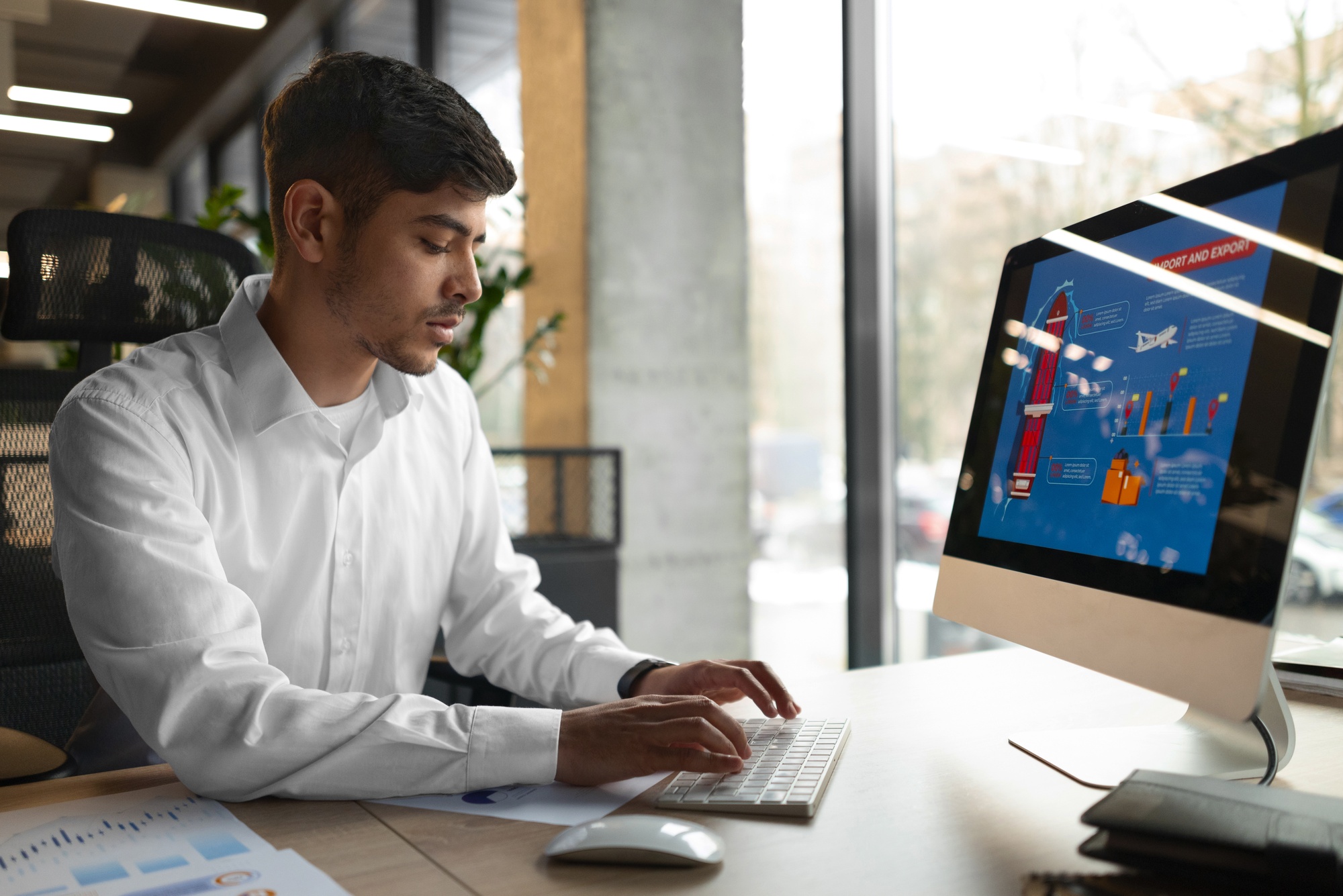Why Implement SAP GRC Access Control?
Before we jump into the steps, here’s why companies implement GRC Access Control in the first place:
-
Automates user provisioning and reduces manual work
-
Prevents SoD (Segregation of Duties) conflicts in real time
-
Ensures compliance with internal audit & external regulations
-
Centralizes access control across multiple SAP systems
-
Improves transparency with approval workflows & audit logs
-
Reduces risk of unauthorized access in S/4HANA environments
What is SAP GRC Access Control?
SAP GRC (Governance, Risk and Compliance) Access Control is a security and compliance solution that helps companies manage user access in SAP systems.It automates user provisioning, performs Segregation of Duties (SoD) checks, controls emergency access (Firefighter IDs) and keeps a complete audit trail of who has access to what.
Why is it Important?
Because in today’s S/4 HANA environments, manual access management is not only time-consuming — it’s risky. One incorrect role assignment or unmonitored emergency access can lead to serious compliance violations and audit findings.
GRC Access Control ensures:
-
Only authorised users get access
-
SoD conflicts are detected before access is assigned
-
Emergency access is monitored and logged
-
Audit readiness with complete reporting and approval history
In short, it helps organisations stay secure and compliant, while reducing manual workload for the SAP security team.
Step-by-Step SAP GRC 12.0 Access Control Implementation
| Step | Phase | Key Activities |
|---|---|---|
| 1 | Project Preparation | Define scope, systems, SoD risks, compliance requirements |
| 2 | Installation | Install Access Control add-on and plug-ins |
| 3 | Initial Configuration | SPRO IMG setup, MSMP, BRF+, background jobs |
| 4 | Connector Settings | Create & test RFC connections (ARA/ARM/EAM/BRM) |
| 5 | Rule Set Upload | Import/update risk rule set |
| 6 | ARA Configuration | Maintain risk IDs, mitigating controls and jobs |
| 7 | ARM Configuration | Define request types, workflows and approvers |
| 8 | EAM Configuration | Create Firefighter roles, assign owners/controllers |
| 9 | BRM Configuration | Define and synchronize business roles |
| 10 | Testing & Go-Live | End-to-end testing, training and production rollout |
Step 1 – Project Preparation / Scope
Identify business processes, systems (S/4HANA, BW, Fiori, etc.), and compliance requirements. Define SoD risks and provisioning scope.
Step 2 – Install GRC Components
Install the GRC Access Control add-on on the GRC server and set up plug-ins on target S/4HANA systems.
Step 3 – Initial Configuration (SPRO)
Run IMG activities such as connector settings, background jobs, MSMP configuration and BRF+ workflows.
Step 4 – Maintain Connector Settings
Create RFC connections between GRC and target S/4HANA systems. Test the connection for each component (ARA, ARM, EAM, BRM).
Step 5 – Upload Rule Set (Risk Library)
Import the standard SAP rule set or upload a customized risk rule set based on SoD requirements.
Step 6 – Configure Access Risk Analysis (ARA)
Maintain risk IDs, functions and mitigating controls. Schedule daily risk analysis jobs.
Step 7 – Configure Access Request Management (ARM)
Define request types (New, Change, Remove Access), maintain MSMP stages, agents and approval workflows.
Step 8 – Configure Emergency Access Management (EAM)
Create Firefighter roles and assign controllers/owners. Activate audit logs for Emergency access usage.
Step 9 – Configure Business Role Management (BRM)
Define business roles and synchronize them with S/4HANA roles.
Step 10 – Test & Go-Live
Execute end-to-end testing (risk analysis + provisioning + firefighter access). Train end-users and move to production.
Real-World Example (S/4 HANA + GRC 12.0)
A global manufacturing client implemented GRC 12.0 to control access in their S/4HANA landscape.
Earlier they were manually assigning SAP_ALL for emergency support.
After configuring EAM + MSMP Workflows, each Firefighter logon generates an audit report and sends auto-email to controller for review — reducing unauthorised access by 86% in the first month.
Top FAQs
1. Can GRC 12.0 be used directly with S/4HANA?
Yes. GRC 12.0 integrates natively with S/4HANA and supports both on-prem and cloud environments.
2. Do we need a separate license for Emergency Access (Firefighter IDs)?
No. Emergency Access Management (EAM) is part of the standard GRC Access Control license, it only needs to be configured.
3. What is the difference between MSMP and BRF+ in GRC?
MSMP controls the workflow routing, while BRF+ is used to define the decision logic (e.g., which approver is selected at each stage).
4. How long does a typical GRC implementation take?
A full Access Control setup (ARA, ARM, EAM and BRM) normally takes 10–12 weeks for one S/4HANA system.
5. Is BRM mandatory in Access Control?
No. BRM is optional — but recommended when the client has a large number of roles and wants business-friendly naming & role maintenance.
6. Can I still provision users manually without GRC?
Yes, but once GRC is live, all provisioning should go through GRC to ensure compliance and audit logging.
7. Can we upload our own SoD rule set instead of using the SAP default one?
Yes. SAP allows you to upload a customised rule set that fits your internal policies and industry compliance needs.
8. How is a Firefighter session monitored?
Each Firefighter ID is linked to a controller. As soon as a Firefighter logs in, the session is logged and the controller receives an email with a usage report for review.
9. Do we have to integrate all four modules (ARA, ARM, BRM, EAM)?
No. The modules are independent. Many clients start with ARA + ARM and add EAM and BRM later.
10. What skills are required for an SAP GRC consultant?
Knowledge of SAP Security (roles/authorizations), S/4 HANA architecture, MSMP/BRF+ workflow configuration and basic RFC connector concepts.
Implementing SAP GRC 12.0 Access Control in an S/4 HANA environment not only helps you stay audit-compliant — it also makes access provisioning faster, safer and more transparent.
Want to learn how to configure GRC 12.0 with real project scenarios?
Contact Ageis Technova at +91-74287 06064 or email us at info@ageistechnova.com to start learning SAP GRC Access Control with real-time, hands-on training.